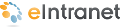
Touring the Home Page
The default Ektron eIntranet home page contains information and features that employees need daily. The following figure shows the default home page with each page section outlined for easier identification. A widget icon further identifies the type of widget used to create the content on the page.

| Block & Widget Used | Function |
|---|---|
| Site Navigation Tools (upper right) |
Use the Site Navigation tools to search the Ektron eIntranet site. You can log in to page edit mode, view the site map, and go to the Welcome Guide page. After you log in, you also can add a department page and enter the Workarea of the CMS400.NET. |
| Site Navigation Menus (upper left) |
Use Site Navigation menus to go to Department pages, Employee Resources, News and Events, and your personal space on My Intranet. |
| Launches the eIntranet online help: Getting Started with Ektron eIntranet. | |
|
Upcoming Events
|
Communicate important dates and events scheduled on the Company Calendar. The list of events is ordered from your next upcoming event to later events.. For information about its properties, see eI_UpcomingEvents Widget. See also Displaying Upcoming Events. |
|
Quick Reference
|
Create links to important or often-used content that you want accessible to all people from the home page using the eI_Collection widget . For information about its properties, see eI_Collection Widget. see also Adding Links to the Quick Reference Collection Widget. |
|
Phone Book
|
Display important phone numbers you want accessible to everyone from the home page using the eI_ContentBlock widget. For information about its properties, see eI_ContentBlock Widget. See also Changing the Contents of the Phone Book. |
|
Photo of the Day
|
Add a photo to the Photo Of The Day to highlight a story or event, or recognize outstanding contributions from your work force, using the eI_PhotoOfTheDay widget. You can add a caption, print, or email the photo. For information about its properties, see eI_PhotoOfTheDay Widget. See also Changing the Photo of the Day. |
|
From the CEO's Blog
|
See the latest Blog from the CEO on the home page using the eI_RecentBlogPosts widget. When the CEO creates a new entry in this blog, this teaser appears on the front page. For information about its properties, see eI_RecentBlogPosts Widget. See also Adding Entries to the CEO's Blog. |
|
News
|
Display news items that affect your organization using the eI_ListSummary widget. In this case, the items are News type content with the newest entry at the top. You can choose to automatically scroll the content. For information about its properties, see eI_ListSummary Widget. See also Displaying News Items. |
|
Announcements
|
Display announcements to your organization using the eI_ListSummary widget. In this case, the items are text entry type with the newest announcements at the top. You can choose to automatically scroll the content. For information about its properties, see eI_ListSummary Widget. see also Creating and Displaying Announcements. |
|
Activity Stream
|
Display the activity of people and groups in your Ektron eIntranet with whom you have connected using the eI_ActivityStream widget . You can choose the types of information you want to see from your colleagues and groups, such as blogs, comments, micro-messaging status, and so on. For information about its properties, see eI_ActivityStream Widget . See also Customizing the Activity Stream. |
|
|
Display news and content from outside your organization using the TwitterFeed widget. Keep in touch with what customers and others are saying about your product and services by setting the feed to show Tweets that are related to your company or industry. |

